Navigating in FAIR
The FAIR navigation bar has many selectable options: this article explains what they are.

From left to right the user has the following options:
Home
Selecting this icon takes the user back to the FAIR homepage.
Discover
The user can navigate to the Dataset Search via New search or view their saved searches (My searches) in a separate page. A list of their last five saved searches will also appear in the dropdown.
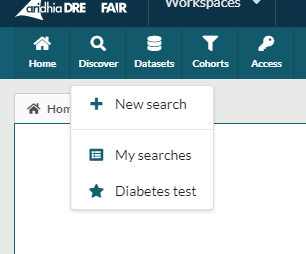
Datasets
The user can navigate to a list view of all available datasets, or view any dataset collections. Users with data management permissions can create a new dataset by clicking New dataset. The five most recently created datasets are also visible on this menu.
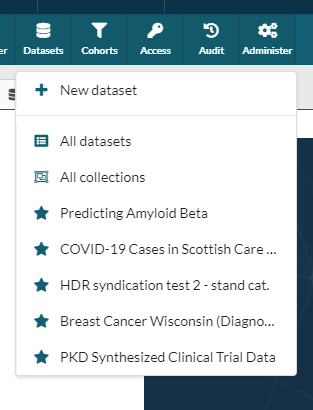
Access
This allows users to create a new data access request and view their existing requests. Data owners can review any access requests for their datasets via Review requests.
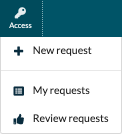
Audit
This option is only available to users with appropriate administrative permissions and is used to access the FAIR audit log.
Administer
This option is only available to users with appropriate administrative permissions, and allows them to manage a variety of aspects of the FAIR platform:
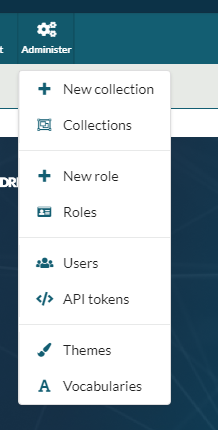
- Create new dataset collections
- View existing user roles and and create new ones
- Manage users, by approving access and assigning their role
- Manage long life API tokens
- Decide which UI themesare available to users
- Customise landing page content, user alerts, and external links using custom vocabularies
Omni Search
The search box in the menu ribbon provides search functionality over multiple aspects of the service.
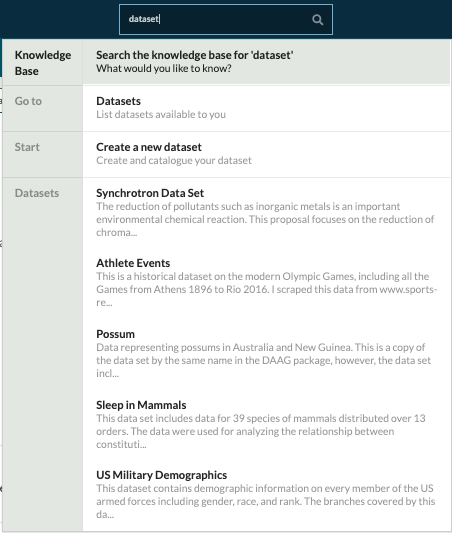
The omni-search allows you to search for:
- Knowledge base articles.
- Navigate within the service. For example, a search for ‘dataset’ would allow you to navigate to the list of all datasets within the platform, or create a new dataset.
- Datasets within the platform. For example, searching for ‘dementia' will return datasets with terms matching ‘dementia’.
Knowledge Base
The question mark / helper icon links to the Knowledge base.
User Dropdown
The user dropdown provides links to get further information about the service as well as sign out.
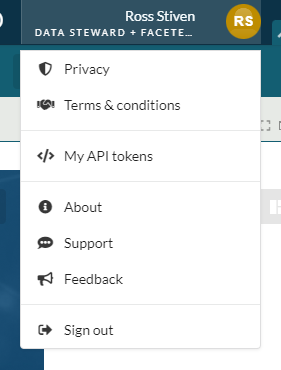
- Privacy - links to the Aridhia DRE privacy policy on the Knowledge base.
- Terms & conditions - links to the Aridhia DRE Terms & conditions on the Knowledge Base
- My API tokens - lists the users long life API tokens
- About - displays the release number of your FAIR instance, and can be used to access session API tokens
- Feedback - links to a page to contact the Aridhia Service Desk
- Sign out - signs the user out
Custom Dropdown
If configured, a custom dropdown of links. In the below example, it links to the user’s workspaces.
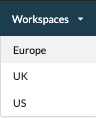
This custom dropdown can be added and customised via the Configuration Vocabulary API.
Layout Manager
To the right of the menu there are a number of layout options.
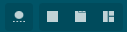
Please see the Customising the Layout article for more information on layout options.
