Installing PLINK on your Virtual Machine
PLINK is a popular and well-documented tool for the association and population-based linkage analyses for genome-wide association studies (GWAS). PLINK is typically used as a command-line tool. In this article, we will show you how to install PLINK 1.90 on a Linux Virtual Machine in the Aridhia DRE Workspace.
Installing PLINK on a Linux Virtual Machine
1. Download PLINK to your local machine.
From your web browser on your local machine (not in your virtual machine), go to the PLINK Releases page and download the latest stable Linux 64 bit release.

2. Upload PLINK to the Workspace
In the Aridhia DRE Workspace, if you don't have an uploads folder already, create a new one by going into the Files tab and pressing on New folder. Name your folder uploads.
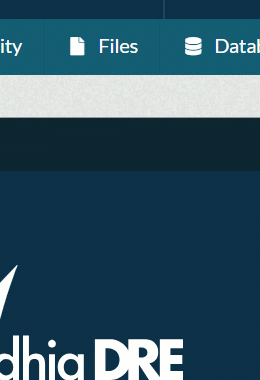
Next, navigate to the Files tab and open your uploads folder. From here, press the Upload tab -> Upload files or data. Upload your PLINK *.zip file here.
3. Install PLINK
Connect to the Virtual Machine and open the terminal. Navigate to the uploads folder and unzip PLINK:
cd /files/uploads
sudo unzip plink_linux_x86_64_20200616.zip -d plink_install
4. Make PLINK accessible from the command line
To make PLINK accessible from the command line anywhere in the file system, we need to copy the PLINK executable to the usr/local/bin directory, and make it executable:
cd plink_install
sudo cp plink /usr/local/bin
sudo chmod 755 /usr/local/bin/plink
Next, you need to add PLINK to PATH. To do this, run:
sudo nano ~/.bashrc
This will open the nano editor in the terminal. Scroll down to the bottom of the file and add the following line:
export PATH=/usr/local/bin:$PATH
Click Ctrl+S and Ctrl+X to save and exit the file.

5. Test the installation
To test the installation, restart the terminal and run:
plink
If PLINK was installed correctly, the command should produce an output similar to the screenshot below.

