Custom Landing Page Actions
The default actions on the FAIR landing page are:
- Search
- Browse
- Learn
- Support
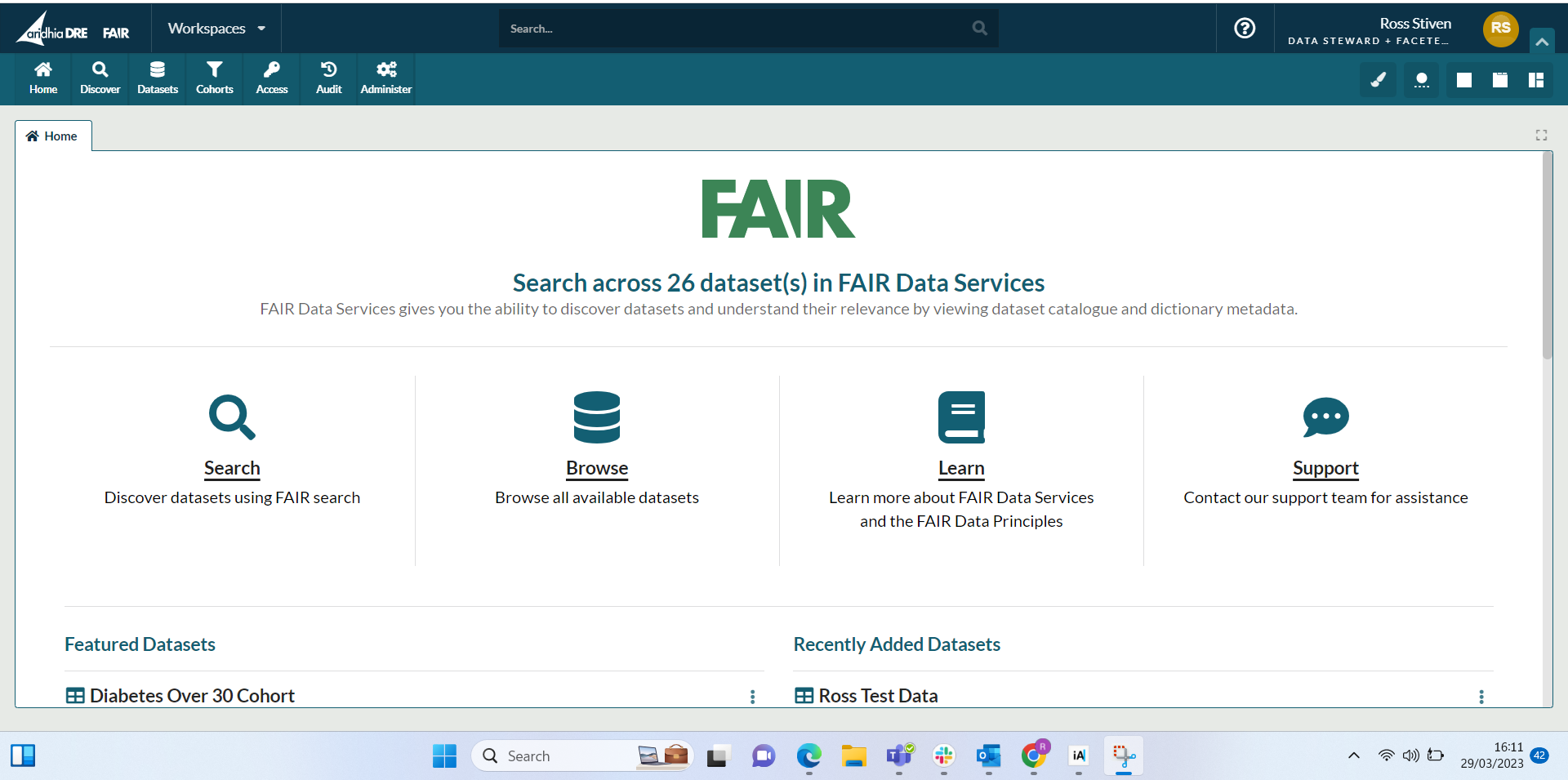
All of the above are visible to users with the following system roles:
- Data Manager
- Data Steward
- Guest
- Observer
- Standard
Administrators can only see the Learn and Support actions by default.
Users with administrative permissions can now create new custom actions, and determine which of these are displayed per user role.
Creating a custom action
Users can create a custom action by accessing the Vocabularies tab from the Administer menu.
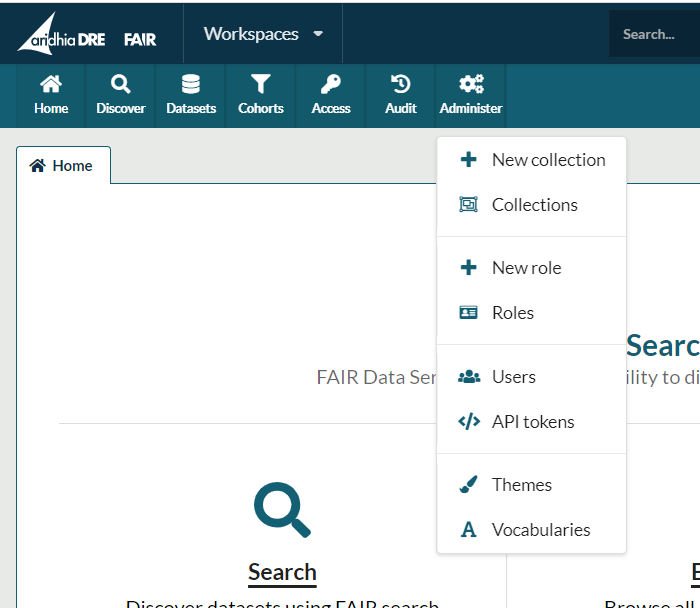
From the Vocabularies tab users should select 'Role Actions', this opens the screen below:
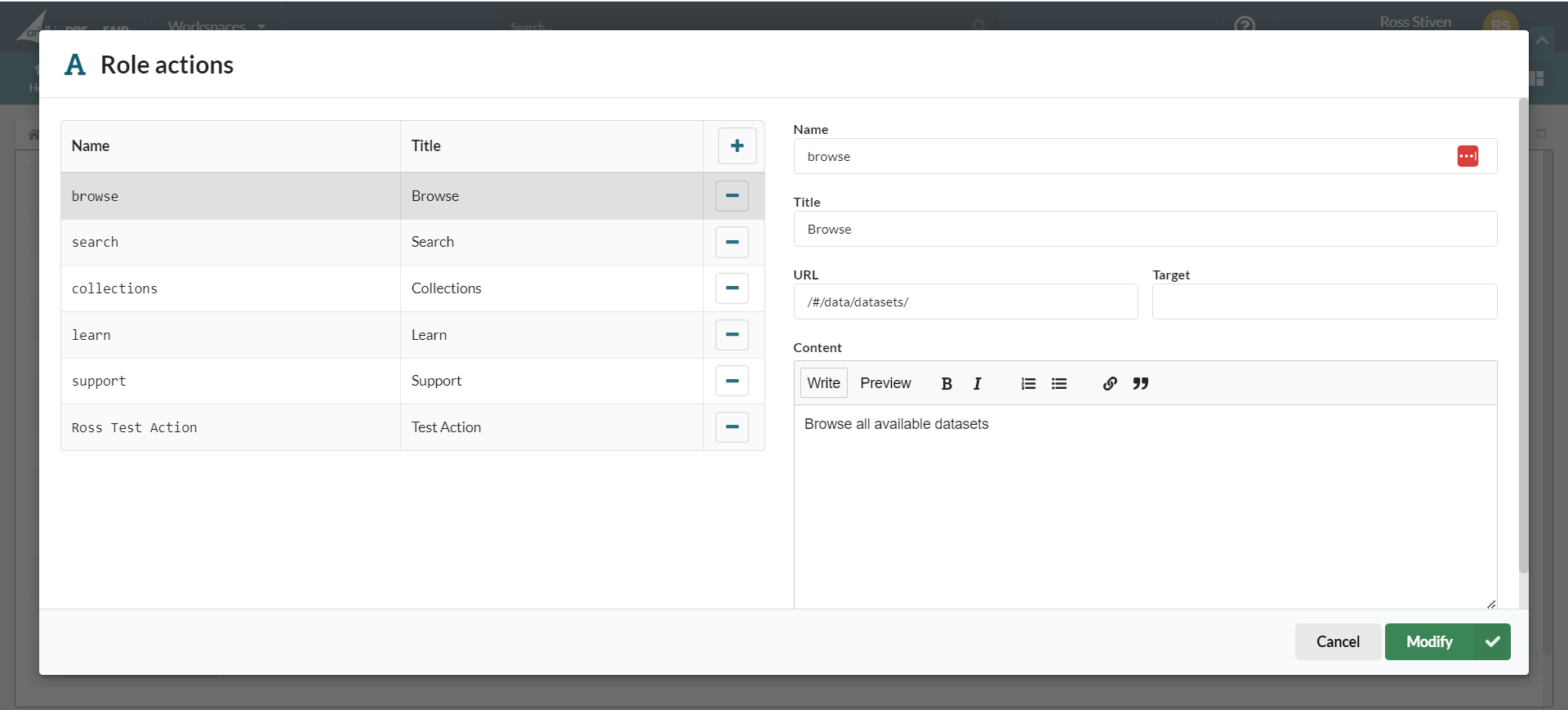
On the left is a list of all the existing actions in FAIR. These can be removed by selecting the '-' on the right. To create a new action select the '+'
When creating a new action users need to provide the following information:
- Name - the name of the action
- Title - the title of the action that will appear in the UI
- URL - the URL the action should take users to
- Target - by default actions open in the same tab, if a user wishes the action to open a new tab they should enter '_blank' in this field
- Content - the descriptive text for the action that will appear in the UI
To associate an image with a custom action users need to provide an .svg file to the Aridhia service desk who will then upload it on to their hub.
FAIR uses the Awesome 5 Font for icons, users may want to choose an image from this for their custom icons.
Managing actions and user roles
As noted above, the visibility of actions in the UI is determined by the users role.
Users can manage this by selecting the Roles tab from the Administer menu.
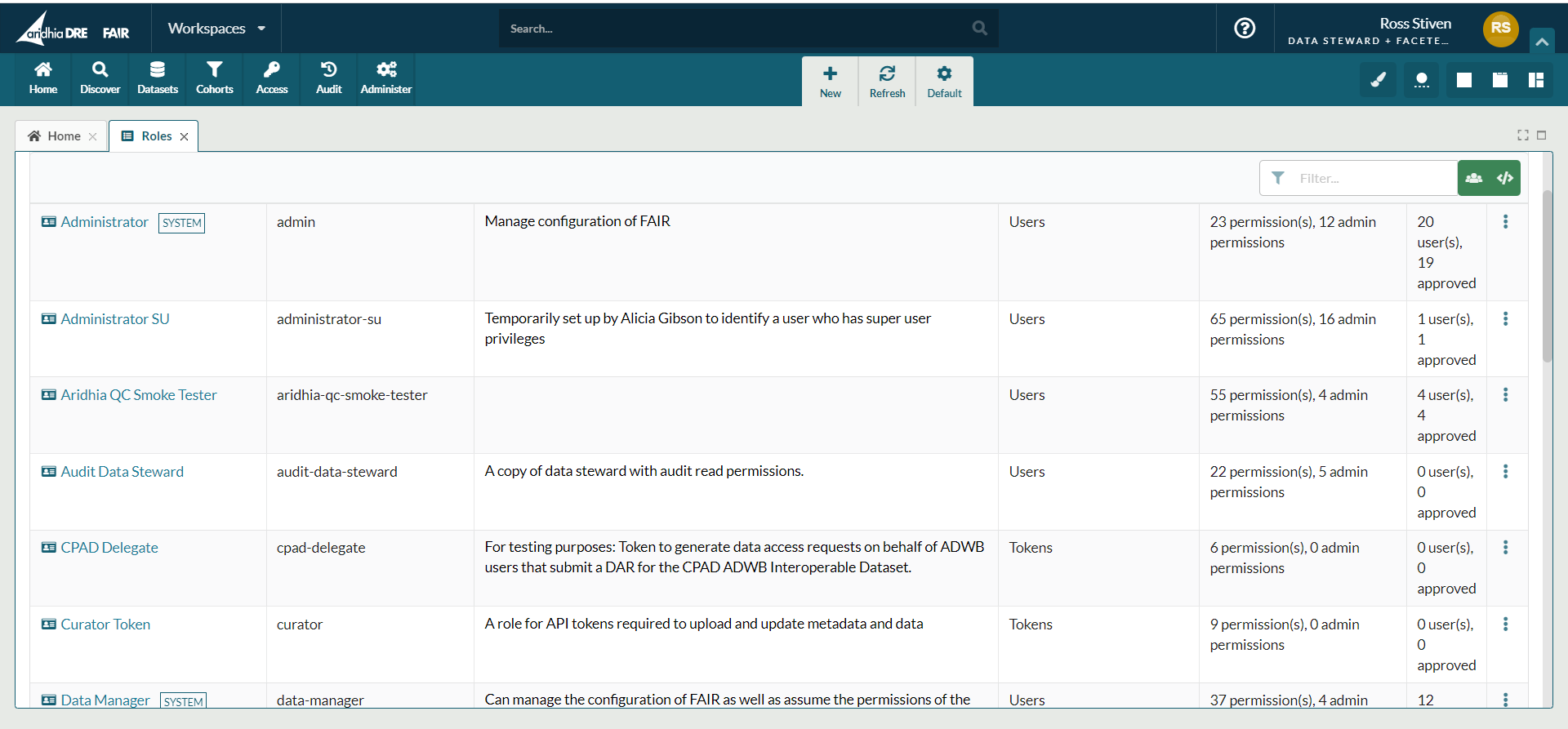
From the Roles tab the user should select the role they wish to manage the actions for.
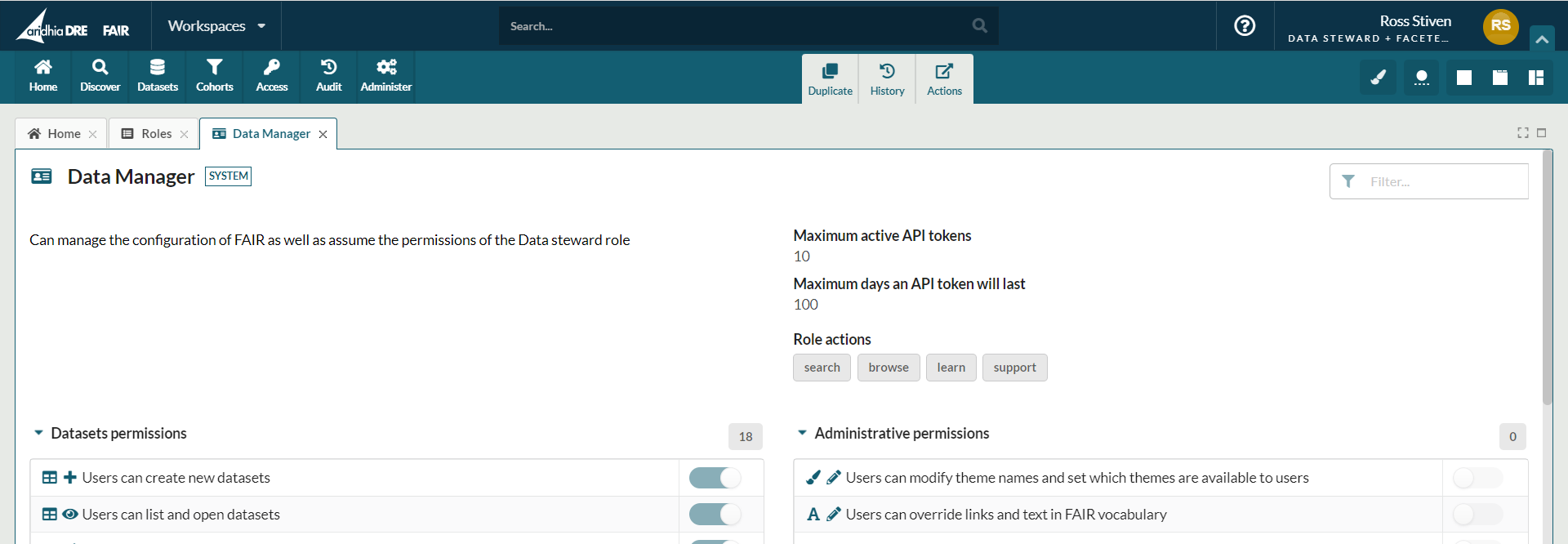
The actions the role currently has are displayed on the top right of the page under Role Actions. To edit these users should select the Actions tab at the top of the page:
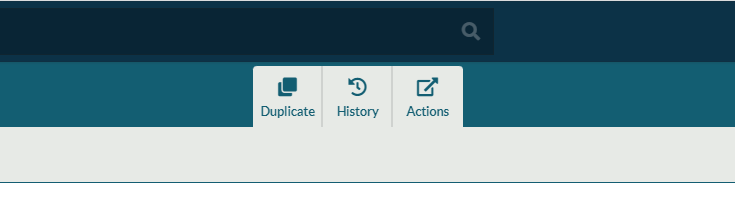
From here users can add or remove actions from the role. Up to eight actions can be associated with a role and display on the homepage.
