Downloading or copying approved files
Once your request is approved by a Workspace Administrator and the appropriate content has been prepared for download or copy, the status of your request in the Activity tab will change to:
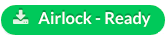
Click 'Download' or 'Copy' to receive all approved files in a ZIP file. If downloading, you can then save the content from the resulting download dialogue to an appropriate location on your local machine.
Your Airlock will change to the status "Airlock - In Progress"; which it will stay in got up to 24 hours. When the airlock is in this stage, it can be downloaded again.
If making a workspace to workspace Airlock, your files will be transferred to the Inbox of the receiving workspace.
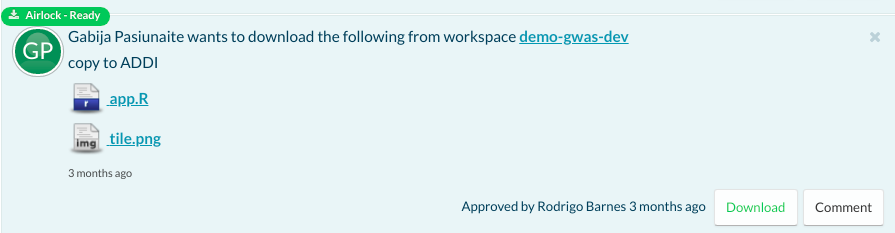
Updated on November 06, 2025
