Submitting an Airlock download request
The Airlock feature provides an enhanced level of traceability for the download of files and/or data tables to a user's local computer or another one of their workspaces. To maintain the integrity of data in a workspace, users must submit a request to download or transfer one or more files or data tables. Such requests can be approved by users with Workspace Administrator access.
Submitting an Airlock request
You can select to Airlock one or more files from the Files tab or data tables from the Database tab. Data tables will be downloaded as CSV files together with the accompanying TDF metadata files.
Tick the checkboxes of the files/data tables you require from the list and click Airlock at the top of the list. Alternatively, use the menu button on the file or database list to Airlock a single item; you can also open the file or table and then select Airlock from the side bar. After selecting any of these action, the Airlock tab will open showing the selected items.
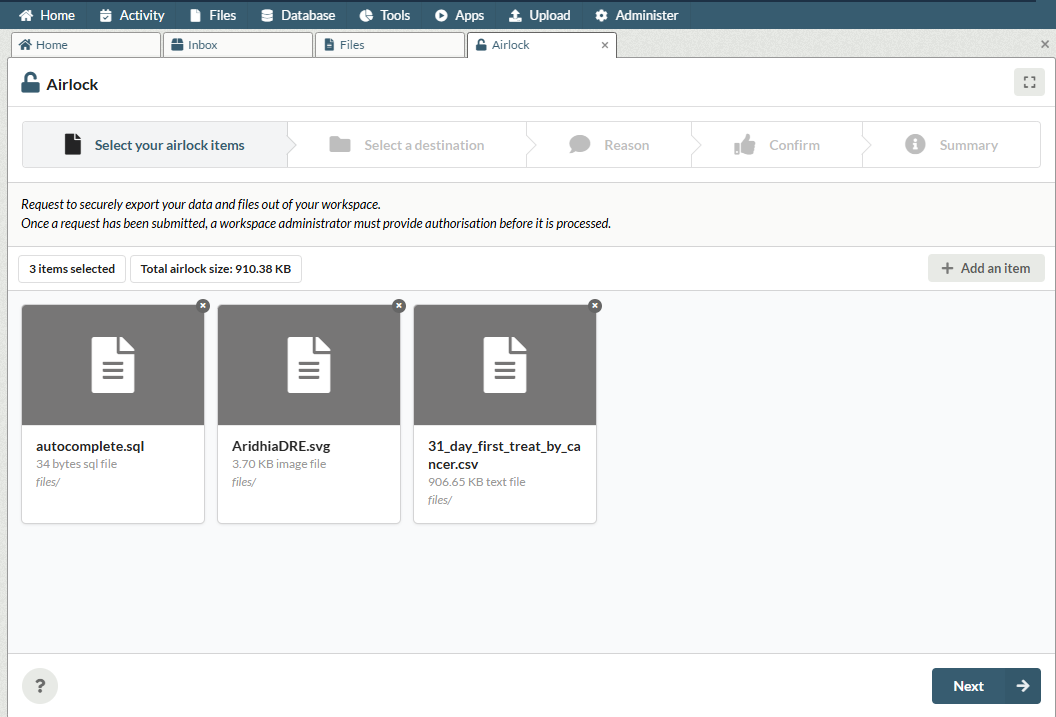
Note that the screen shows you how many items you're trying to Airlock and the approximate size.
Here you can add more items to the Airlock request using the Add an item button at the top right of your screen. Once you have finished adding the files that you wish to export, select Next.
Download or copy to another workspace
In the next step, you will be prompted to select whether you want to either download or copy your files to another workspace. If copying to another workspace, select the destination workspace.
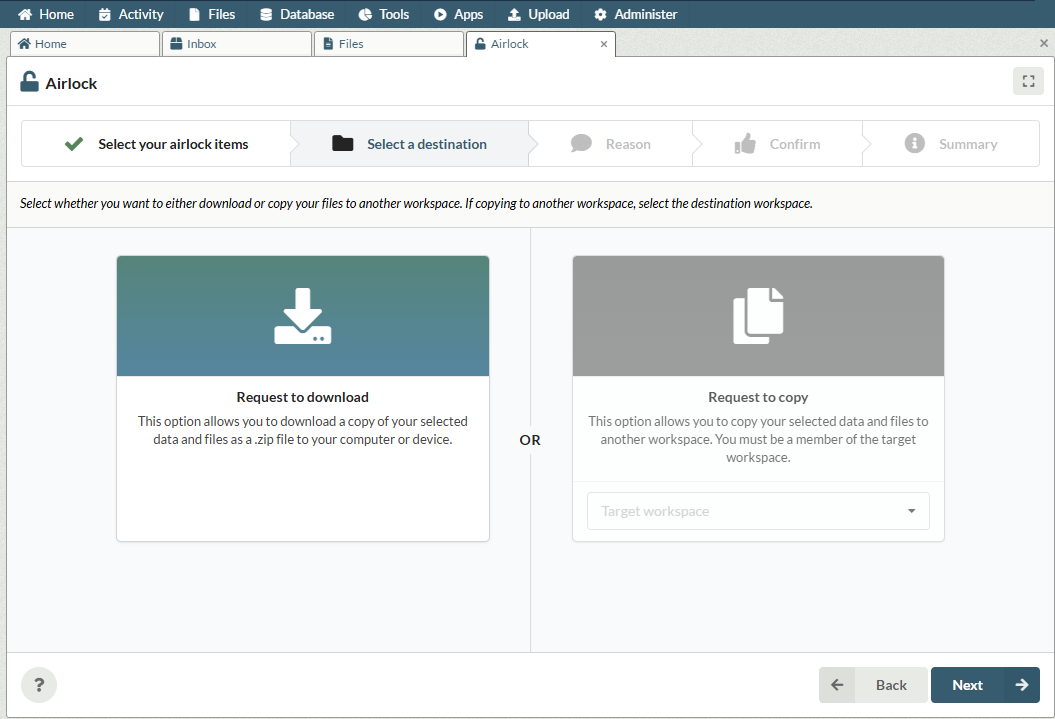
Once you're selected to Download or the destination workspace, click Next.
Supply a reason for export
Supply a comment describing the reason for the request (this is a requirement) before submitting the request.
Click Next again.
Review and confirm
The next page will show a summary of your Airlock request, this is your chance to review your files. If you're happy with them, click "Request approval"
What happens after the request is submitted?
Once it's submitted, you can view your request in the Activity tab.
Your Airlock will be available to Download or Transfer to your other workspace once it has been approved by a workspace administrator. In the activity tab, the request will be shown in status "Ready" and there will be a button which lets you Download or Transfer.
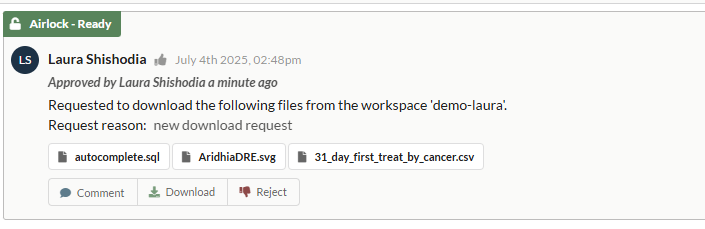
Airlock approval
If you are a Workspace Administrator, you can instantaneously approve the request yourself by clicking the Approve button.
If you are a Standard User, you will not have this option, so you need to click Request approval. You will then receive a message stating that your request has been received, the relevant Workspace Administrators have been notified, and your request is awaiting authorisation. At this stage, Workspace Administrators can accept or refuse your request.
Monitoring or commenting on Airlock requests
Airlock requests and their status appear in the workspace activity stream on the Activity tab. You can also filter the activity stream to view pending requests by clicking Awaiting authorisation on the top right of the page. Other workspace members can also leave comments on your request, for example, if they wish to corroborate the requirement for a download.

Hints and Tips
Airlock requests are limited to a maximum of 50GB. Requests to export data which exceeds this limit should be made in batches or in a written request to Aridhia's Service Desk who will process the request.
Can't see an option to create an Airlock request?
Some workspaces may not have an administrator or other user who is able to approve download requests. If there's no option to create an airlock request it is because there is no user in your workspace who is able to approve the request. In this case, you should contact your organisation's or DRE administrator who must assign the role to someone so that data can be removed from the workspace.
