Using Office documents in a Workspace
Workspaces are equipped to open Office-formatted documents including Word, Excel, PowerPoint and Publisher. Users are able to open these documents so that the content can be read, inspected and edited.
Aridhia uses a service called Collabora, which is a package of LibreOffice which provides the ability to open and edit office-formatted documents. More information about this service can be found on Collabora's own website.
Uploading Office documents
Office documents can be added to the workspace using the usual upload methods described on this knowledge base page. These documents can be stored in workspace Files or Blobs and can be organised and maintained like other documents using the menu button on the file list. Users should be able to move, rename and delete them as they would for any other type of file.
Opening Office documents
Any file with the following file extension can be opened using Collabora:
| For Writer : | For Calc: | For Impress: | For Draw: |
|---|---|---|---|
| .602 | .csv | .cgm | .bmp |
| .docm | .dbf | .fodp | .dxf |
| .abw | .dif | .key | .emf |
| .cwk | .fods | .odp | .fh |
| .doc | .gumeric | .otp | .fodg |
| .docx | .numbers | .pot | .gif |
| .dot | .ods | .potm | .jpeg |
| .dotm | .ots | .potx | .jpg |
| .dotx | .slk | .ppsx | .odg |
| .fb2 | .stc | .ppt | .otg |
| .fodt | .sxc | .pptm | .p65 |
| .hwp | .wk1 | .pptx | |
| .lrf | .xla | .sti | .png |
| .mw | .xls | .sxi | .pub |
| .odt | .xlsb | .sdr | |
| .ott | .xlsm | .std | |
| .pages | .xlsx | .sxd | |
| .pdb | .xltm | .tiff | |
| .rtf | .xltx | .vsd | |
| .stw | .vsdx | ||
| .sxw | .vss | ||
| .txt | .wmf | ||
| .wpd | .wpg | ||
| .wps | |||
| .wri |
Any file stored in the workspace with one of the file extensions above will now open in Collabora by default; simply click on the file name in the list. Alternatively, use the menu button in the Files (or Blobs) list and select the relevant option ( e.g. Open with Calc )
Please note that if opening a file using the menu, the menu will change depending on the file type; Word documents will open in Writer, Excel in Calc, PowerPoint in Impress, and Publisher and PDF documents will open using Draw.
Once the item is selected, Collabora should open in a new tab in the workspace with the document contents shown. The document will open in editable or read-only mode depending on your permission.
Using Collabora
Collabora can be used like any other office editor; you can change the contents or formatting using keyboard shortcuts or using the editing tools in the menu and side bars.
Users can also make comments on the document; normally in the Review menu.
Change your view using the View menu in the app.
Users should also be able to scroll through their document and use the search bar in order to navigate to a specific point in the open document.
Users are able to open multiple documents at a time and a document can be opened by multiple users at once and real-time changes can be seen.
Editing CSV files
When opening a CSV file in Calc, the spreadsheet will typically open in a read-only format. To edit the file in the workspace, you will need to click on the blue "Edit document" button in the bottom right of the sheet.
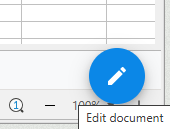
Tips and Tricks
We would suggest the following guidelines when using Collabora in a workspace:
- Only attempt to open documents which are smaller than 100mb. The application no longer supports the ability to open files larger than 100mb using Collabora.
- If Collabora seems to be frozen or your document won't open, wait for a minute and the contents should eventually be shown on screen. If this doesn't work then shut down the Collabora viewer, wait a minute and then try again. If you continue to see performance issues then please report these to Aridhia's Service Desk noting the type and size of document you are attempting to open.
- Other issues using Collabora, such as the interface or usability can be reported directly to Collabora via their website.
- Please note that multiple users should be able to open a document at the same time.
