Resetting your Workspaces Password
If you ever forget your password, you can easily reset it yourself by following the instructions detailed below.
- Go to the login page and click on the 'Forgot your password?' link.
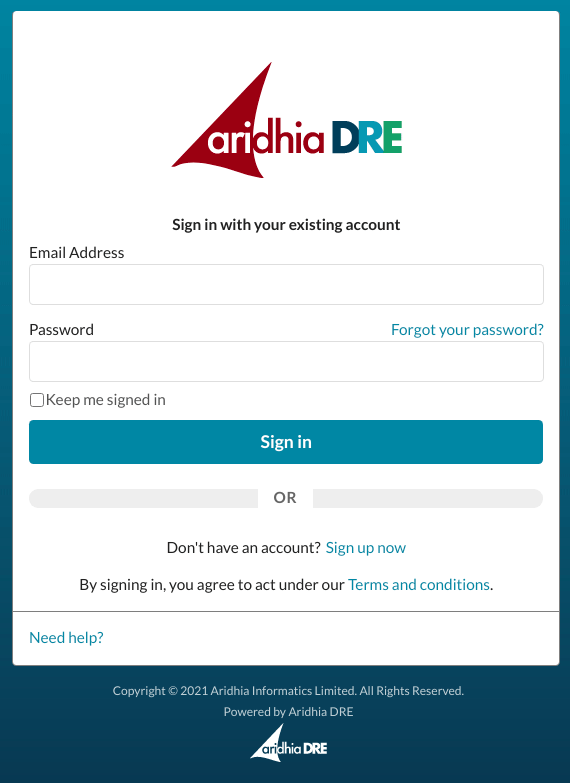
2. Enter the email address that you used to register to the Workspaces, and click 'Send verification code'.
Shortly after clicking the button, you should receive an email with a verification code. Note, it might arrive in your junk mail folder. If the verification code hasn't arrived after about five minutes, go back to the website and use the 'Send new code' button.
3. Enter the verification code, and press 'Verify code'.
4. You will now be prompted to authenticate by entering the code from your Microsoft Authenticator application.
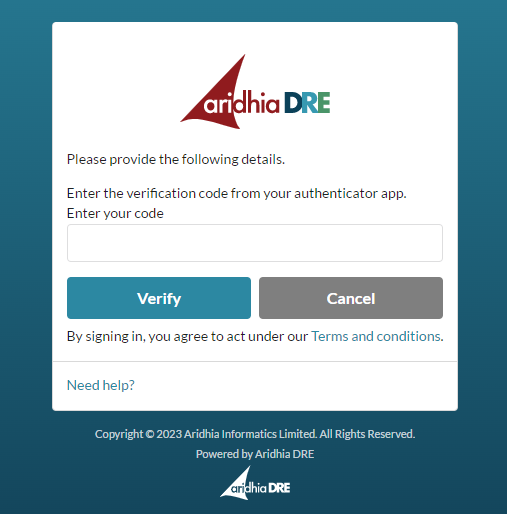
Open your app and find the code for your account.
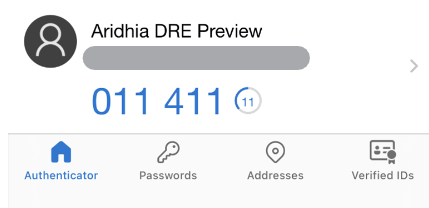
Enter the code, select 'Verify'.
5. If the authentication was successful, you should be asked to change your password. You can also check out our recommendations for creating a strong password.
6. You will be redirected to a login page. Now you should be able to log in with your updated password.
