First-time Virtual Machine setup
Linux Virtual Machine
1. Configure your desktop panels
The first time you access the Linux Virtual Machine, you will be greeted with a pop-up window asking whether you want to use the default configuration for your desktop panels, or set up just one empty panel.
We recommend clicking ‘Use default config’ as this option will automatically layout the desktop panels and controls in a convenient manner. If you choose the ‘One empty panel’ option, you will need to organize the layout of the desktop panels manually.
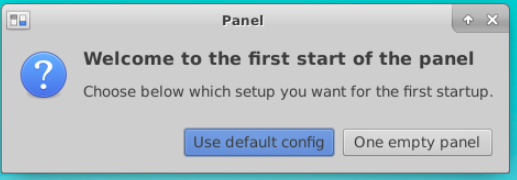
The default configuration includes an applications panel on the top as well as a dock panel with shortcuts to frequently used applications.
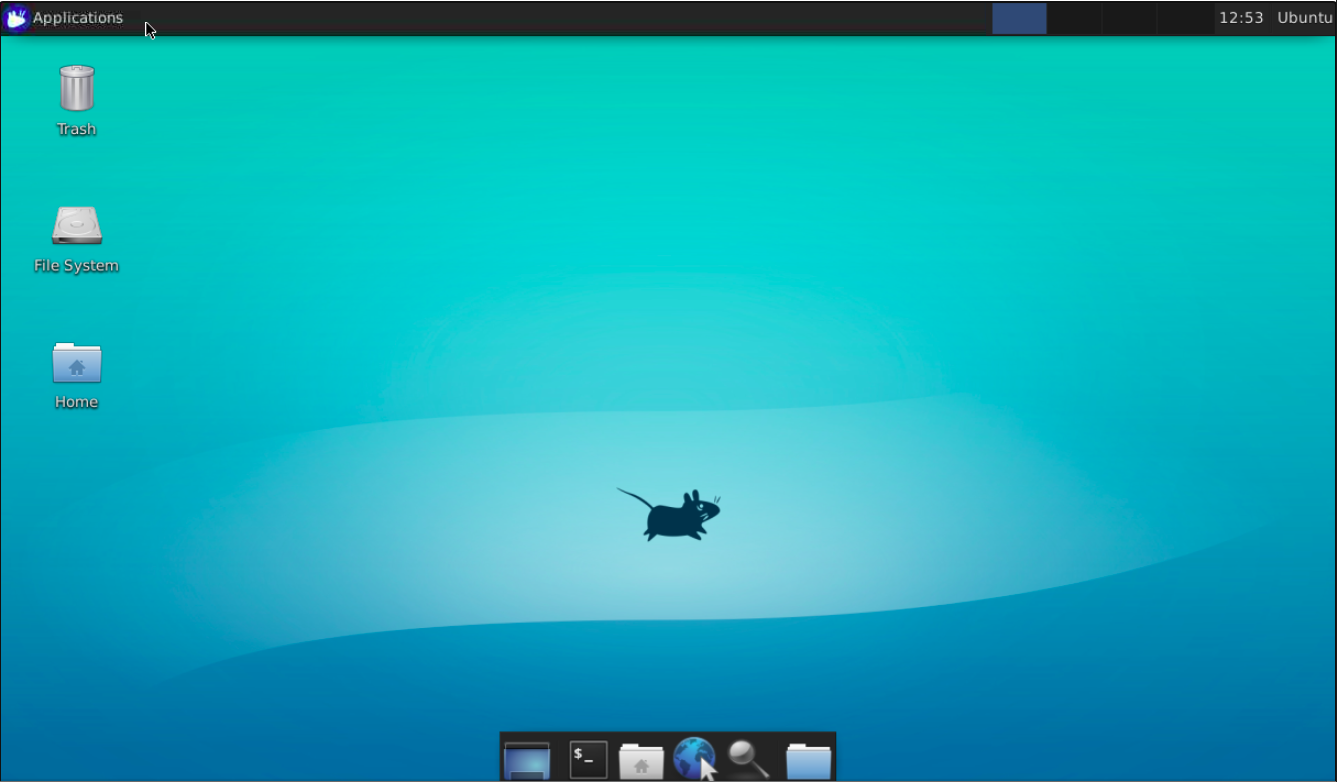
2. Update your system
Before you start using your Linux Virtual Machine, we recommend updating the operating system first. In the terminal, you just have to run the following command::
sudo apt update && sudo apt upgrade -y
Windows Virtual Machine
Before you start using the Windows Virtual Machine, there are a few default options we recommend changing for a smoother user experience.
1. Dismiss IE Security Pop-up
When you open the Internet Explorer browser, you might be greeted with a page that says ‘Set up Internet Explorer 11’, it is safe to dismiss this message by clicking OK. This will then allow you to carry on using IE11 as required.
