Managing User Groups
Creating user groups
The user groups tab is accessible from the 'Administer' drop down menu:
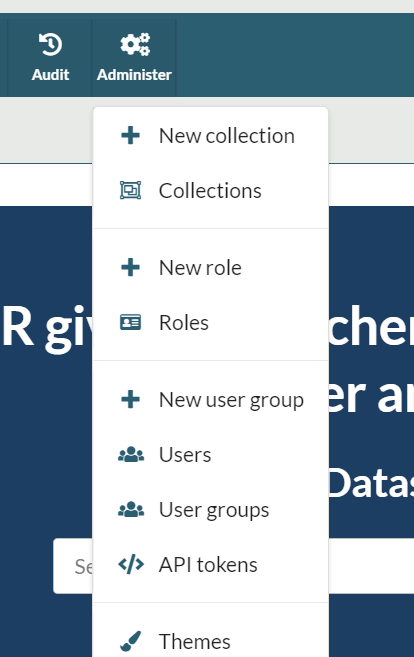
This opens the user group tab, which lists all current user groups in the FAIR instance:
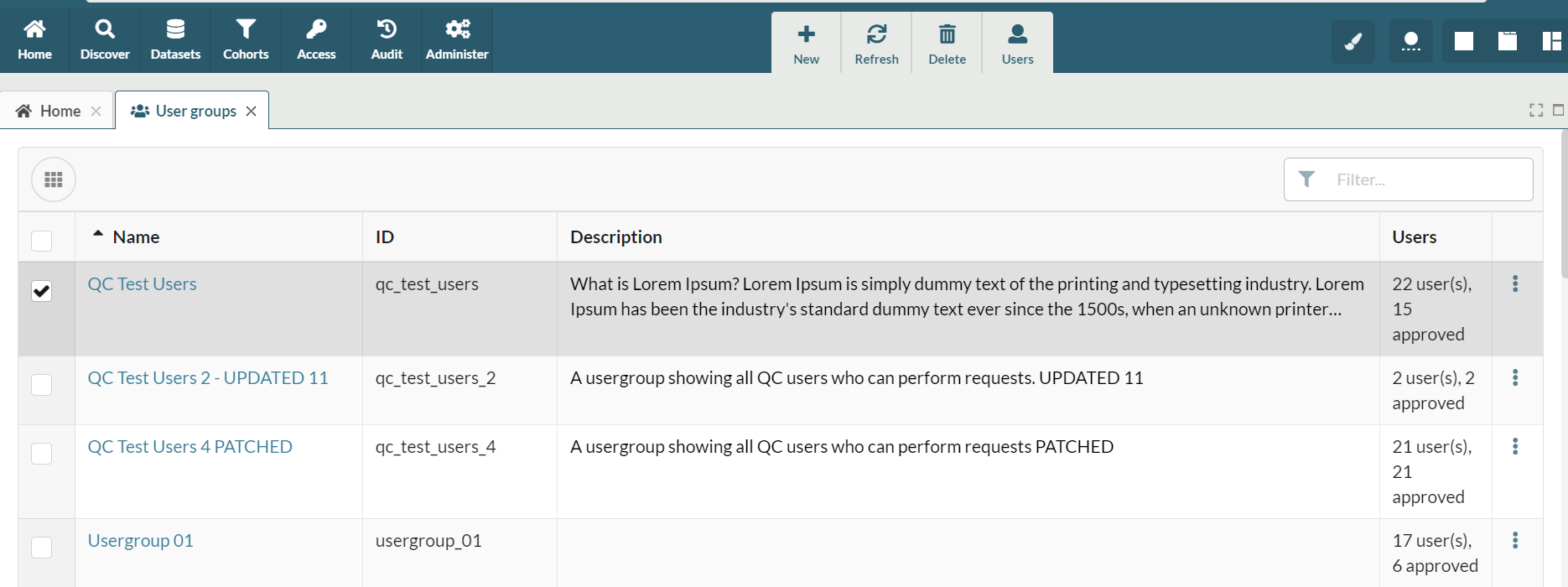
From here users can:
- Create a new user group by selecting 'New'
- Delete an existing group by selecting the group(s) they wish to delete and then choosing 'Delete'
- Edit existing groups opening them and updating their details
Assigning users to a user group
Users can be added to user groups in two ways:
- From the user group tab
- From the user profile page
Adding users from the user group tab
Opening a user group shows a list of current members:
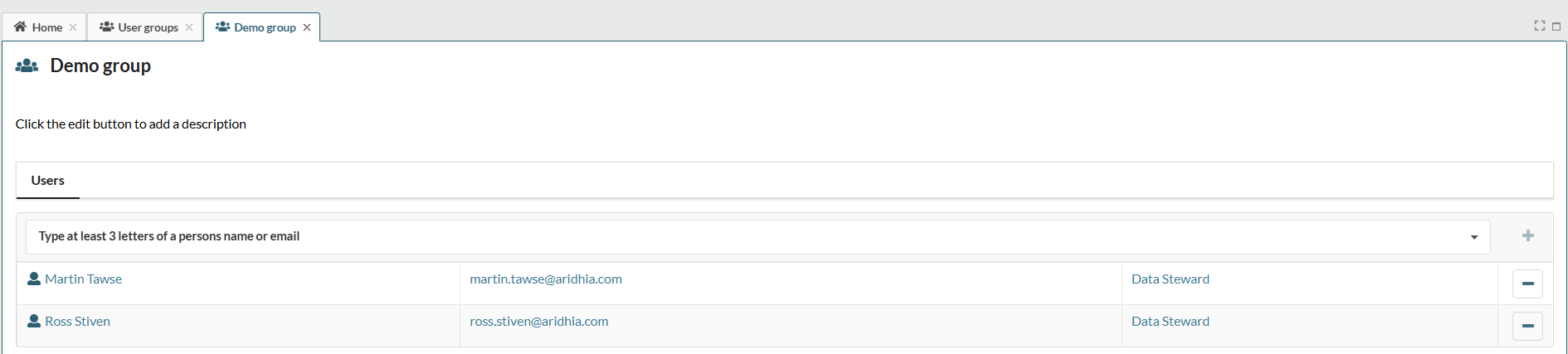
The search bar at the top of the list can be used to search for and add new members to the group. Users can also be removed from the group on this page.
Adding users from the user profile page
Individual user profiles can be accessed from the users tab
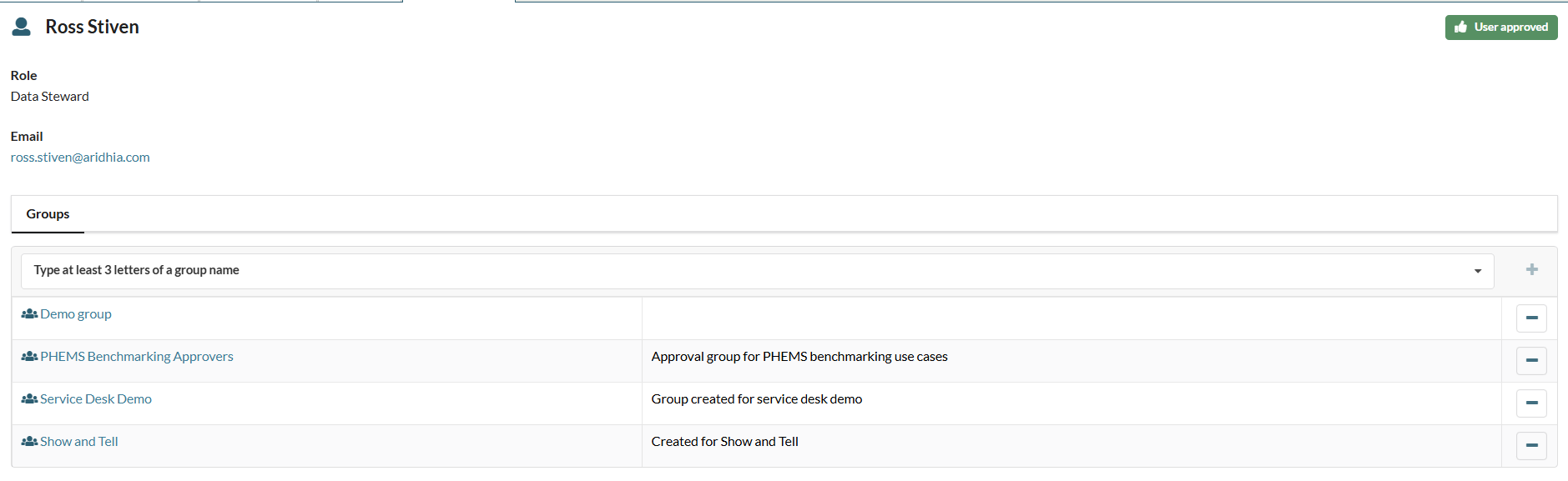
The users profile contains a list of all the groups the users is a member of. The search bar at the top of the list can be used to search for new groups to add the user to. Users can also be removed from groups on this page.
Updated on November 07, 2025
