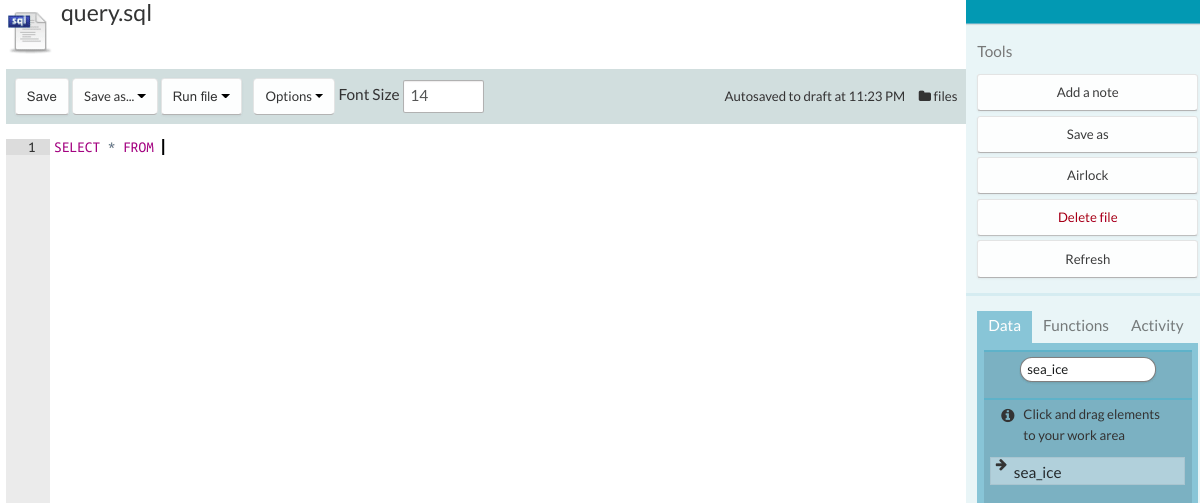Using the SQL Editor
Opening or creating a new SQL file directs you to the SQL Editor page. The editor allows you to import data tables, use built-in functions and run real-time queries on the data.
The query can be run by pressing ‘Run file’ button at the top of the script. You also have the option to run individual statements by highlighting them and pressing ‘Run selected’. The query results will be displayed at the bottom of the page. Note that when fetching the data, the table name must be prefixed by public (see example below).
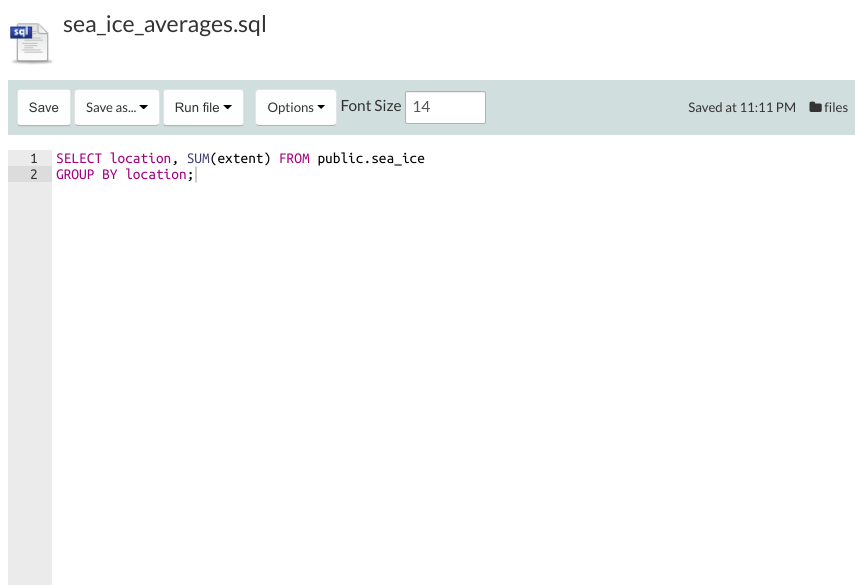
Using the buttons displayed in the top-right of the results output section, you can save the fetched output as a new custom view, save as a new file, or open data in the new tab.
![]()
Importing data tables
Instead of typing the name of the table, you can easily import a data table into your SQL script by dragging a table of interest from the Data panel on the right and dropping it into the script.