Inviting users to your workspace and assigning roles
Workspace Administrators and Managers are responsible for inviting members to a workspace and ensuring that their access is granted via a number of role-based levels.
Adding or removing users from a workspace
Users can register for an account in advance by following these instructions. Administrators or Managers can invite a new user to their workspace following these instructions:
- Select the workspace to which the new user should be added to
- In the Administer dropdown, click on the ‘Edit workspace’ button
- Individual users then can be added by inputting their details.
- You can use the dropdown next to their name to select their role as either a Workspace Administrator, Standard User, Manager, or a Contributor
- If you are a Manager, you cannot remove Workspace Administrators, or promote anyone else to that level.
- Once all required members have been added, click ‘Update workspace’

The coloured status indicator beside the username indicates whether the user has accepted the invite (green), or if it's still pending (yellow). Changes may take up to 10 minutes to be processed.
Removing users from a workspace can be done in the same manner, simply click the ‘Remove’ button beside the user to remove their workspace access. Selecting ‘Update workspace’ will confirm the change.
Changing the role of an existing workspace member
If you need to change the access level of a workspace member, simply:
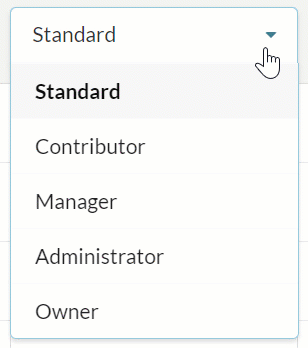
- Select the workspace that the user belongs to
- In the Administer dropdown, click on the ‘Edit workspace’ button
- Use the dropdown menu next to their name to select the new role
- Click ‘Update workspace’
