Creating and deleting files
Create a new file
To create a new file in the workspace:
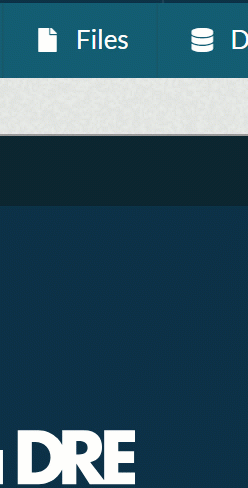
-
Click the Files dropdown menu and select ‘New file'.
-
This will open a New file window, where you need to:
- enter the name for the file
- choose a destination folder (either Files or Blobs)
- select the type of file you want to create from the dropdown: SQL file (.sql)*, CSV file (.csv)*, R file (.r)*, report file (.rnw)*, Jupyter Notebook (.ipynb)*, text file (.txt)* or other file (*.*).
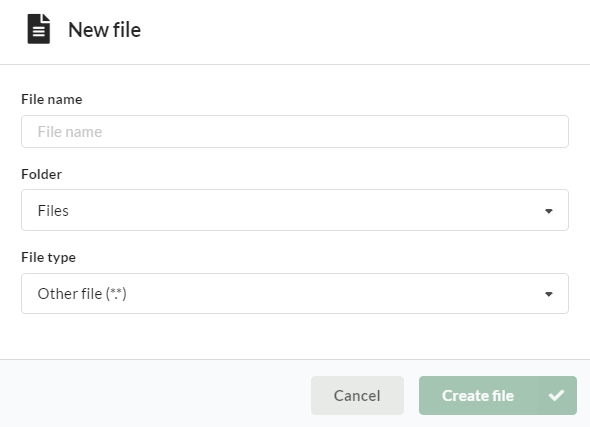
- Click ‘Create file’. This opens a text editor, allowing you to create the required file directly in your workspace.
- Once you have added your content, do not forget to click ‘Save’.
Delete a file
To delete a file in the workspace:
- Click on the Files tab to display a list of all files in the workspace, or use the search function to find the required file by name.
- Select the file by clicking anywhere on the row, other than the file name or icon.
- A list of available functions relating to the selected file will appear in the right-hand sidebar. Click ‘Delete file’ and confirm your action in the popup window. The file now should be deleted.
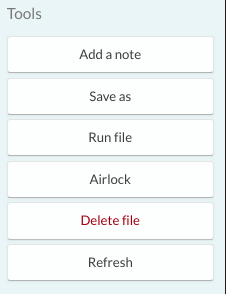
Updated on October 13, 2025
