User Management
For Administrators, user management functions are accessible through the 'Administer' tab under 'Users'.
Viewing Users
The Users screen provides a tabular view of all users:
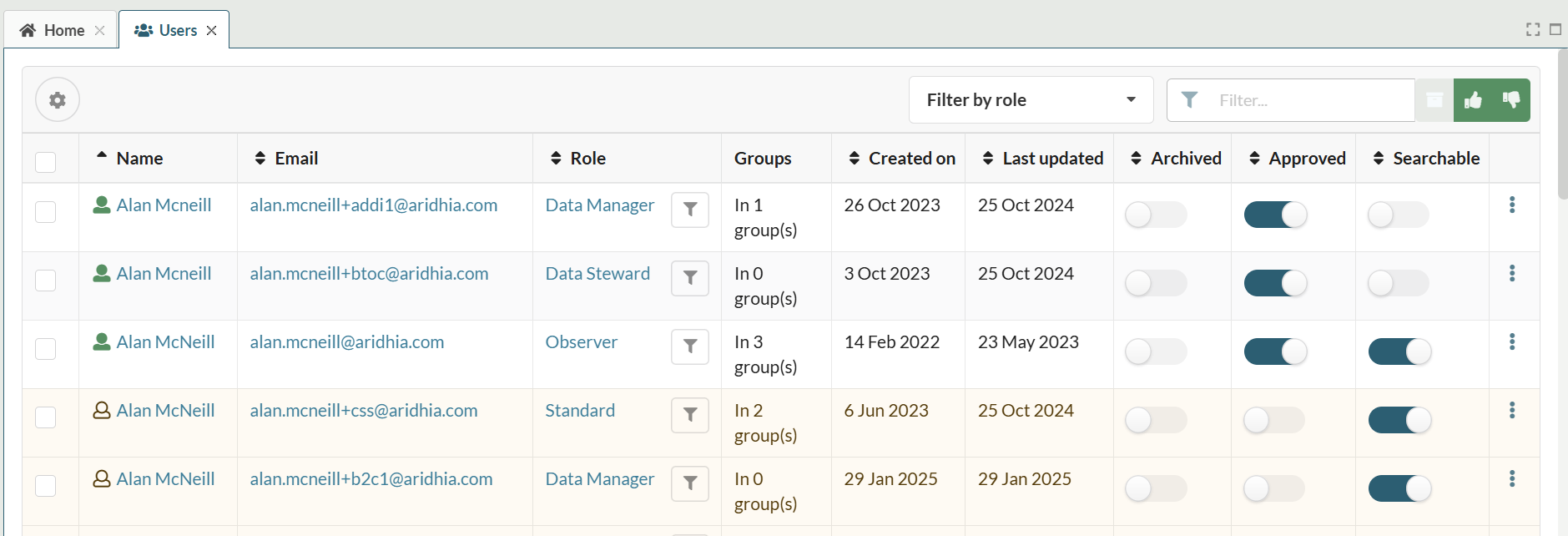
This provides the following information about each user:
| Field | Description |
|---|---|
| Name | User name |
| Registered email address | |
| Role | Rolein FAIR |
| Groups | User group membership |
| Created On | Date of creation |
| Last Updated | Date of last update |
Using the filters on the top right of the table the admin can:
- Search for users by first name, last name or email address
- Filter users by role, approval status and archived status (by default archived users are not visible)
Colour coding indicates the users status:
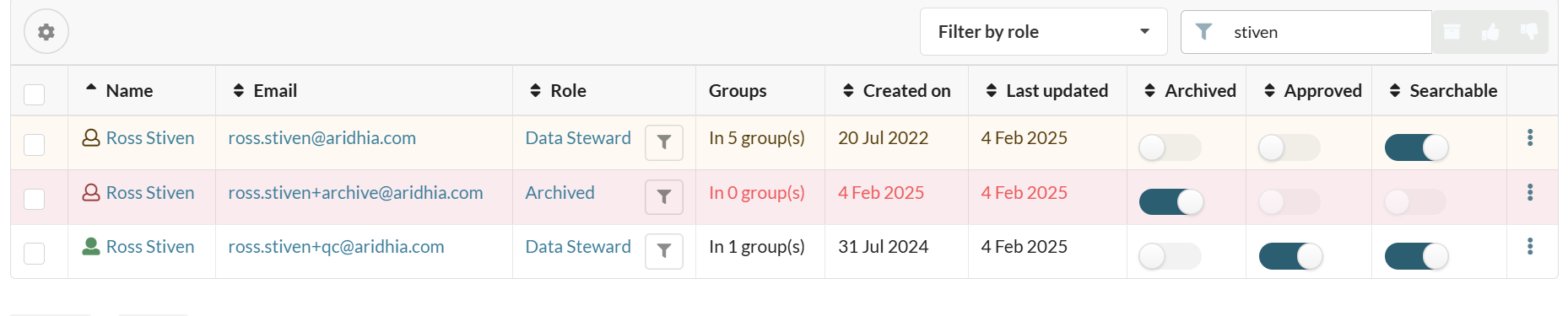
- White = approved user
- Amber = unapproved user
- Red = archived user
This colour coding is visible through out the FAIR UI i.e. where an unapproved or archived user is a member of a user group or has been added to a dataset this will be visible to other users:
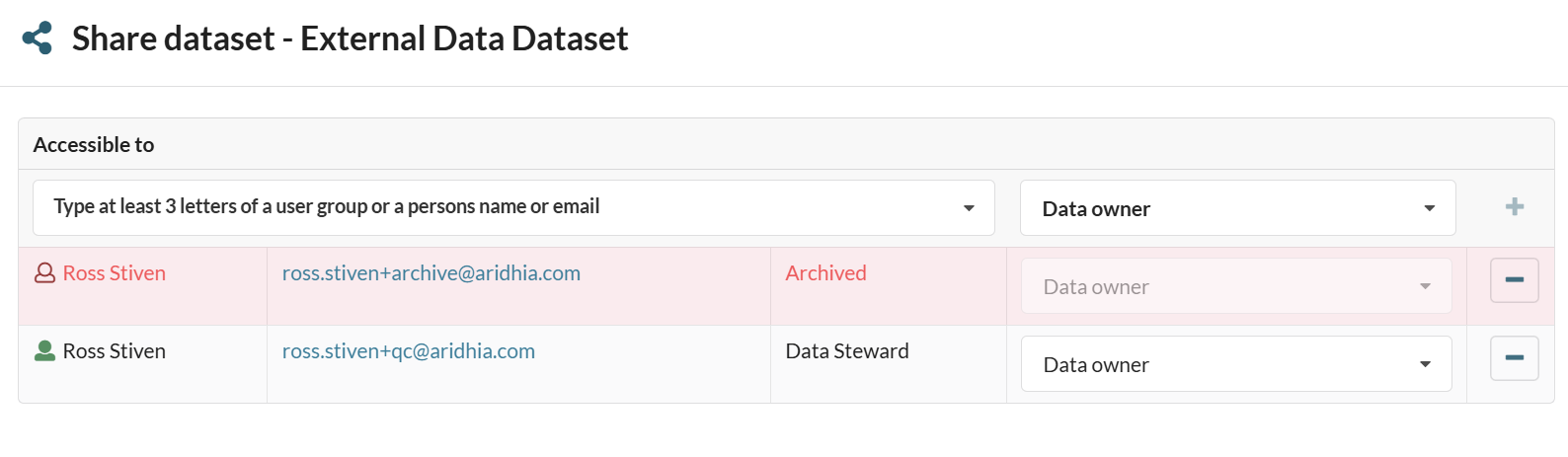
Managing users
On the user table admins have the following toggles:
| Toggle | Description |
|---|---|
| Archived | Archives the user, disabling their account and removing from the default user list |
| Approved | Approves the users account, giving them access to FAIR |
| Searchable | Makes the user searchable in FAIR |
Opening the eplises on the right of the table also allows the administrator to reassign the users role.
In addition to the table controls, the users tab also has the following actions:
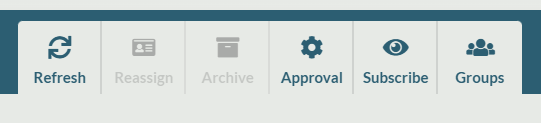
| Action | Description |
|---|---|
| Refresh | refreshes the list of users |
| Reassign | allows the administrator to reassign users to a new role (activated by selecting a user) |
| Archive | allows the administrator to archive the user (activated by selecting a user) |
| Approval | Enables auto approval of all new users |
| Subscribe | Allows administrator to recieve alerts whenever a new user is added to the platform |
| Groups | Opens the user groups tab |
Updated on November 07, 2025
