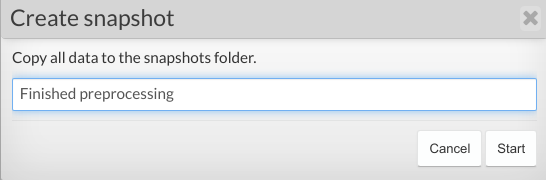Capturing a Snapshot of a Workspace
Snapshots capture the state of the workspace and its data at the time of the snapshot creation. Snapshots are saved as .zip archives and contain all files found in the workspace: data tables exported as CSV files, Blobs and Files, as well as the Shiny apps. If required, these files can be used to populate a new workspace at a later date.
The snapshot functionality is currently still being developed, so you will require some assistance from the Service Desk to restore the captured snapshots. Also, snapshots currently have a size limit of 8 GB.
Capturing a snapshot
To create a snapshot, navigate to the Administer dropdown menu and click the 'Snapshot workspace' button.
Add a comment to your snapshot and click 'Create snapshot'. You will see a pop-up panel stating that the process for creating the snapshot has started.
Because the snapshots are stored behind the scenes, after this step please contact the Service Desk to retrieve the zip archive.
As an example where you might find a snapshot useful, let's say you have finished processing data in the workspace, and you want to save the state of it before progressing further. This would be a good time to create a snapshot in case you need to restore the data at a later time.