Navigating the Web Apps tab
The Web Apps tab
The Web Apps tab gives team members easy access to all published Web Apps in the workspace. Web Apps are shown as tiles in a gallery format, and the right-hand sidebar displays summary information and status of each Web Apps, including the creating, publication and modifications dates.
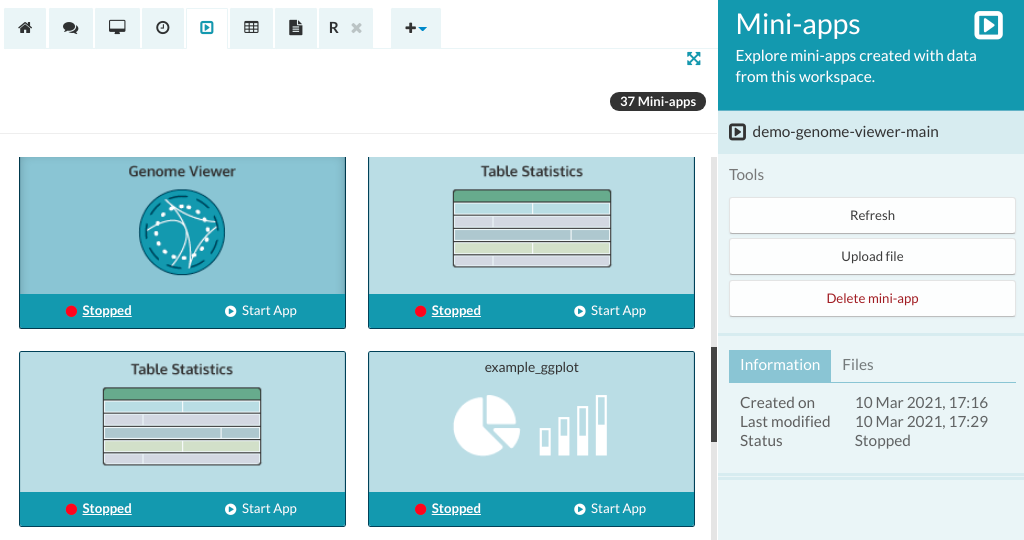
Understanding the Web App tiles
Each Web App tile shows the status of that Web App at the current time. The status is shown in the sidebar as well as on the tile. A 'Stopped' button with a red dot means that the Web App is not running in the workspace. To start the Web App, click 'Start App' or anywhere on the tile.
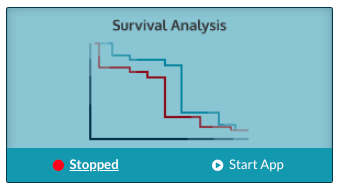
A 'Running' button with a green dot means the Web App has been started and may be in use by another user in the workspace. To start your own session of the Web App, click 'Connect' or anywhere on the Web App tile. The status of the Web App is shown on the right-hand sidebar along with the name of the user who started the Web App. To stop the Web App, click 'Stop'.
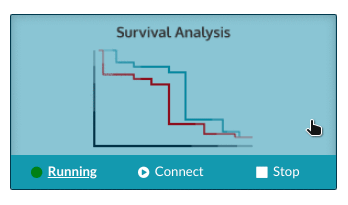
Running a Web App
Clicking the 'Start App' button on a published Web App will open that Web App in its own dedicated tab. In the right-hand sidebar, you can view the log of the App, save the log to a file, refresh or restart the App and navigate to other published Web Apps.
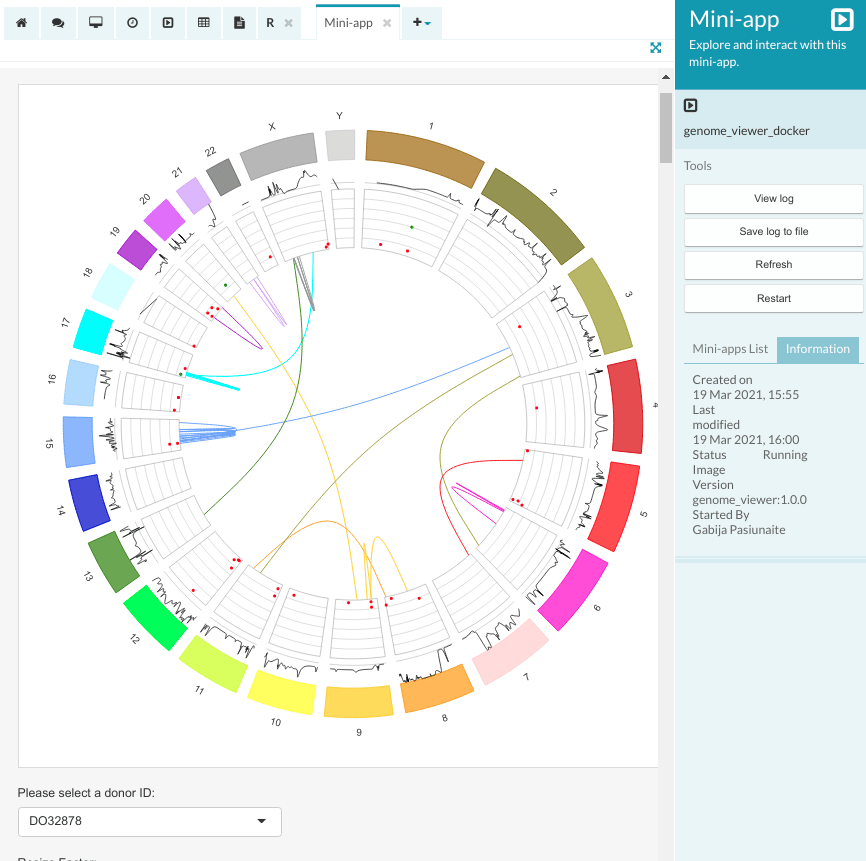
Refreshing a Web App should be used when the source code changes while the App is still running as refreshing will not stop the App. Meanwhile, restarting a Web App will stop and start the App, thus it should be used when the Web App has an error in the code that does not allow it to start correctly.
The Web App log includes information about the app events such as loaded packages, warning and errors. Therefore, logs are particularly useful for debugging your Web App.
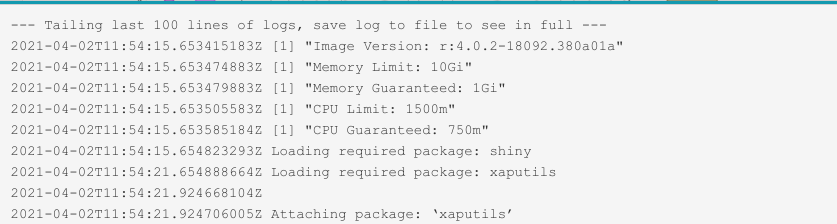
Unpublishing or deleting a Web App
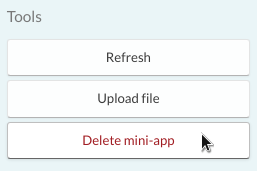
If you need to remove a Web App from the gallery of published Apps, select the Web App and click on the 'Delete Web App' button in the right-hand sidebar.
