Responding to an Airlock download request
Workspace Administrators have the ability to either approve or reject download requests. Administrators can see the request for an Airlock in the Activity tab.
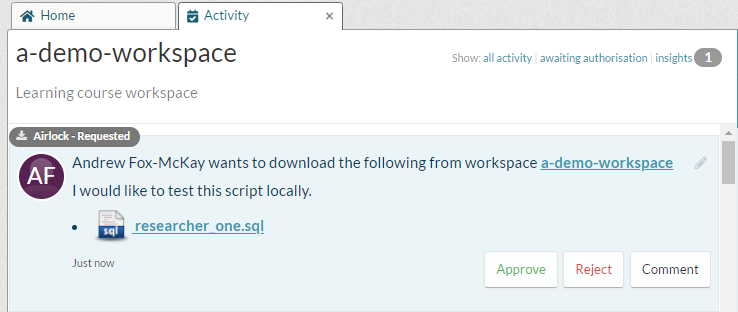
You can filter the notifications to show only those requests that are still awaiting authorisation. To approve the request, click Approve. This will change the status of the request to:
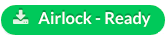
and will allow users to download the requested files.
Rejecting download requests
To reject the request, simply click Reject. This will change the status of the request to:

and users won’t be able to download the requested files. You can also add a comment to provide more details about your decision to approve or reject download requests.
Administrators can also reject the request even after it has been approved. This will also change the status of the request to Airlock Rejected, and remove the link to the download files.
