Hibernating a Workspace
A Tenant Administrator can choose to hibernate an active workspace (provided they are not also a user in the workspace). This can be done when a workspace is no longer in use but the data must be retained. It can also be used when a project is on hold and will be restarted again in the future.
Hibernating a Workspace
From the Workspace list, click on the menu button and select Hibernate.
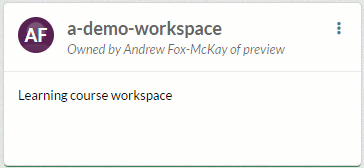
Type in the name of the selected workspace to confirm that you would like to continue and click Hibernate.
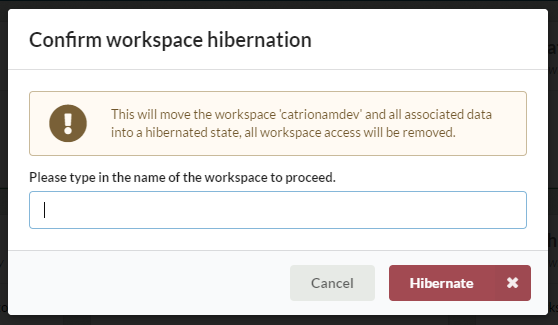
Once this option has been selected, the workspace will be frozen and a backup taken of the current workspace files, databases, and audit. This backup is moved to Azure cold storage and the workspace will no longer be accessible for its users. Any Virtual Machines associated to the workspace will be deallocated but retained in case the workspace is woken up; they are not accessible whilst the workspace is hibernated.
Finding a Hibernated Workspace
Hibernated Workspaces may be hidden in the TA view, they can be found by turning the “Hibernated” filter on.
Waking up a Workspace
To wake up a hibernated workspace, find the hibernated workspace and select the “Wake up” option from the menu. Type in the name of the workspace to confirm and click the “Wake up” button.
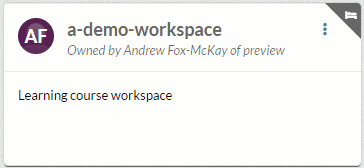
The workspace will be restored; this may take up to a few hours depending on the size of the workspace and the length if time it has been hibernating for.
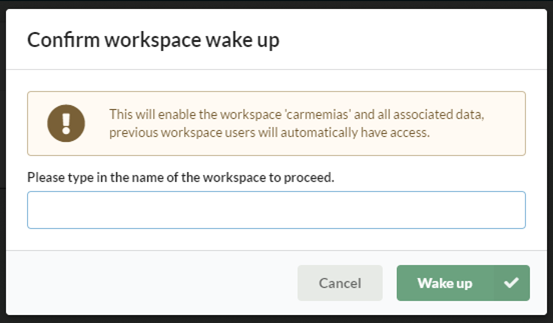
Once woken up, the files, database and VMs should be restored and all the original users will have access to the workspace with their same roles.
Pricing
The cost of maintaining a hibernated workspace is likely to be less than that of an active workspace although the exact cost will depend on the size and structure of the data being stored.
As a guide, the cost of file and blob storage will be about half compared to active workspaces. There will also be a minimal charge per month to maintain some level of infrastructure so that a workspace can be woken up. Additionally, there will be a small cost to hibernate and wake up a workspace due to items are moved to or from cold storage; the actual cost per workspace will differ depending on the size and structure of the files being stored. An additional cost will also be incurred if a workspace is woken up within 30 days of being hibernated.
Virtual machines are no longer accessible and thus the maintenance cost of having one of these provisioned to a hibernated workspace should be much lower than for an active workspace.
All costs will be charged directly as part of the usual billing cycle and method for the subscription.
Security
All hibernated content will be stored within the boundaries of the DRE and thus is subject to the same security controls as would be found within an active workspace. The workspace content will be stored in the same Azure subscription that the live workspace was held in. Hibernated workspace content is backed up to the tenant storage account.
Queries
For any additional queries around this feature, its pricing or security, please contact the Aridhia Service Desk or your Account Manager.
