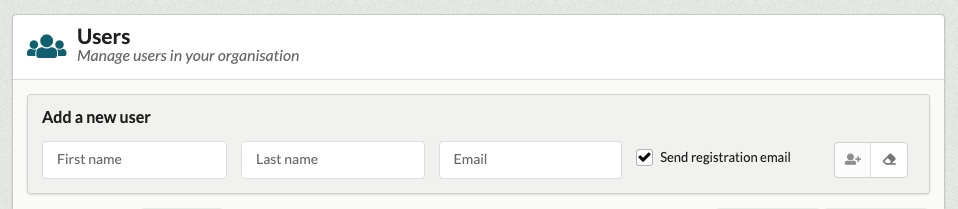Adding a New User
There are a number of ways for a Tenant Administrator (TA) to add a new user to the DRE.
Inviting a user by email
A user can be invited to join the DRE using the form at the top of the user menu on the TA view.
The TA needs to fill out the first and last names of the new user as well as their email address. The TA can also use the 'Send registration email' checkbox to choose whether to send the user an email to prompt them to register – the TA may choose not to send the email if they are going to set up a workspace with the user shortly. The user will be sent an email when they are added to the workspace so the TA can limit the number of emails the user is sent by using the checkbox.
Once the user's details have been added, the TA must use the 'Add user' button to add the user to the DRE. An email will be sent to the user prompting them to register if the checkbox was selected.
New users will be directed to register through the normal registration process. Note that if a user signs up with a different name than that assigned by the TA, the name assigned by the user will be used in the DRE.
Inviting a user directly into a workspace
A user can be invited to join the DRE when a TA is creating or editing a workspace.
From the workspace Add/Edit view, the TA should simply add the new user in the workspace users section. The TA can add the name and email of a new user and add them to the workspace user list and assign a role.
When the TA updates or creates the workspace, an email will be sent to the new user(s) to invite them to register on the platform. When they do register, they will immediately be able to accept the invitation to their workspace.
Sharing the workspace URL
Users are still free to sign up and register without being directly invited by the TA. They should simply navigate to the DRE URL and follow the sign up link on the login page. They can then register using the normal process.